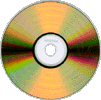
What is a CD-R and a CD-RW
There are two
types of CD's you can burn music, data and video on. A CD-R
is a CD that you can only burn things once and it is permanently on
the disk. For example if you wanted to burn a song you liked
you couldn't go back and erase that song later when you don't want it.
The same goes with data and video files too. On a CD-RW however
you can go back change and erase files on the CD. You can also save
files on CD-RW's just like a floppy disk only bigger. There are
also DVD-R's and DVD-RW's too. These CDs can hold a lot more
memory then CD-Rs and CD-RWs. You Can usually get these types
of CDs at a department store or a electronic store.
How do I know my Computer can Burn CD's?
Most computer's today come with
a CD burner drive. Usually it is the same drive as the CD-ROM
drive. If you are not sure if your computer has
a CD burner then there are two ways to check. 1. Look through
your computer owner's guide this will usually tell you if you have
a CD burner or not. 2. You can go online to the company
that built your computer's website and e-mail them your modal number
and year the computer was made. Make sure you ask them does may computer
have a CD-Burner. They should e-mail you back with the answer.
How do I Burn Files on a CD
Burning files on a CD is just
like saving files on a floppy disk . There
are two ways to save files on a CD. Follow these steps first
1. Put CD-R or CD-RW in your CD burner tray.
2. Go to the folder that has the file you want to save on the CD on it.
3. Right click on your mouse and go to the option Send to a list of drives and folders should show up.
4. Click on the drive your CD burner is on.
5. You're done!!!!
To make sure it is saved on the CD go to the drive on My Computer that has your CD on it. You can do this with folders too. If the steps above don't work then follow these steps.
1. Open the file you want to save on your CD.
2. Go to File and click on Save As .
3. Click the Save in arrow and click the drive your CD burner is on.
4. Click the Save button.
5. You're done!!!
1. Put CD-R or CD-RW in your CD burner tray.
2. Go to the folder that has the file you want to save on the CD on it.
3. Right click on your mouse and go to the option Send to a list of drives and folders should show up.
4. Click on the drive your CD burner is on.
5. You're done!!!!
To make sure it is saved on the CD go to the drive on My Computer that has your CD on it. You can do this with folders too. If the steps above don't work then follow these steps.
1. Open the file you want to save on your CD.
2. Go to File and click on Save As .
3. Click the Save in arrow and click the drive your CD burner is on.
4. Click the Save button.
5. You're done!!!
How do I Burn Music to my CD?
Before you can burn any
songs on your CD you need to make sure you have the a new version Window's
Media player or a Realone player. If you don't have ether player then
click the links to get them ( Note: You do not have to install both
players)
There is also a link to free trail with Roxio
CD burners with the CD burn option. (Note: If you install Roxio
then you don't have to install Window's Media player or Realone.)
- Window's Media Player - offers free downloads of the latest versions of Window's media players
- Realone Player - offers a free download and also a $19.95 download.
- Roxio CD Creator -I highly suggest this if you love to burn CD's the software trail is free. NOTE: You will have to register in order to download software.
How to Burn Music using Window's Media Player
Follow these steps to burn a
song using Window's Media Player.
1. Open up window's Media player.
2. Click on Copy to CD or device Button. (This should show you all of the song files on your computer)
3. Put Blank CD-R or CD-RW in your CD burner Tray.
4. Chose the songs you want to burn.
5. Click the record button.
6. Then you're Done!!!!!!
If you have two CD tray's then you can record music off of that CD. Follow these instructions to Burn songs from another CD.
1. Place Blank CD-R or CD-RW in your CD burner tray.
2. place your music CD in your other CD tray.
3. Open Window's Media Player.
4. Click the Copy From CD button.
5. Chose the songs you want to record.
6. Click the record button.
7. Then you're done!!!!!!
1. Open up window's Media player.
2. Click on Copy to CD or device Button. (This should show you all of the song files on your computer)
3. Put Blank CD-R or CD-RW in your CD burner Tray.
4. Chose the songs you want to burn.
5. Click the record button.
6. Then you're Done!!!!!!
If you have two CD tray's then you can record music off of that CD. Follow these instructions to Burn songs from another CD.
1. Place Blank CD-R or CD-RW in your CD burner tray.
2. place your music CD in your other CD tray.
3. Open Window's Media Player.
4. Click the Copy From CD button.
5. Chose the songs you want to record.
6. Click the record button.
7. Then you're done!!!!!!
How to Burn CD's using Realone Player
Note: You can
only Burn files that are on your playlist. To save a song to
a playlist right-click to song and click on add to playlist.
Follow this steps to burn music to a CD.
1. Place a Blank CD-R or CD-RW in your CD burner tray.
2. Open your Realone Player.
3. Click the My library button.
4. Click on playlist.
5. Chose the playlist which has your song.
6. Click the song you want to Burn on your CD.
7. Click the Burn CD button.
8. You're done!!!!!!
1. Place a Blank CD-R or CD-RW in your CD burner tray.
2. Open your Realone Player.
3. Click the My library button.
4. Click on playlist.
5. Chose the playlist which has your song.
6. Click the song you want to Burn on your CD.
7. Click the Burn CD button.
8. You're done!!!!!!
How to Burn a CD using Roxio CD Creator
Follow these steps to burn
CD's using Roxio CD Creater.
1. Place Blank CD-R or CD-RW in your CD burner tray.
2. Open Roxio CD Creator.
3. Click the Make a Music CD button and go to Music CD Project.
4. Go to the Folder or drive (Note: This can be your or CD drive too.) with the song you want to record click it.
5. Click the Add button (this should move your song to the bottom column)
6. After your done choosing songs click Record and say O.K. to the settings.
7. After it is done decide if you want to add more songs or not. If you do then click Don't Finalize. If you do not want to add any more songs then click Finalize.
8. You're done!!!!!!!!!!!
1. Place Blank CD-R or CD-RW in your CD burner tray.
2. Open Roxio CD Creator.
3. Click the Make a Music CD button and go to Music CD Project.
4. Go to the Folder or drive (Note: This can be your or CD drive too.) with the song you want to record click it.
5. Click the Add button (this should move your song to the bottom column)
6. After your done choosing songs click Record and say O.K. to the settings.
7. After it is done decide if you want to add more songs or not. If you do then click Don't Finalize. If you do not want to add any more songs then click Finalize.
8. You're done!!!!!!!!!!!
Is this illegal?
It is not illegal
under Three conditions. 1. You DO NOT sell your
CD or the original CD to other people for money or make one for them.
2. It is your own music or if you modify a song. (Ex: You made
a song shorter or cut out certain sections.) 3. DO NOT clam
it is your own music. It is not illegal to use music you record and
listen to at home. You can get arrested and fined if you do not follow
the three rules above. So remember the rules when recording so that
you don't get in trouble.
Questions or have Comments or Suggestions? Contact
the webmaster