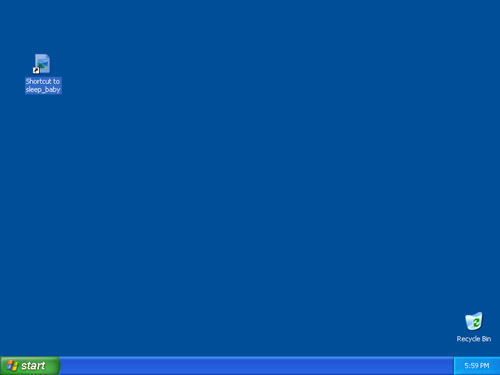
Start Menu
(Note: you might not have all of these buttons on your start menu)
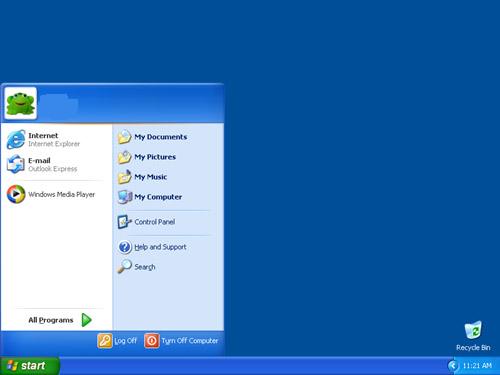
Taskbar
(is circled in red)
When you have more then one program
running you can click a program on the taskbar to switch
programs. This is great for reports!!! The clock is also on
the taskbar.
Creating a Icon on the Desktop
- Click on the Start Menu
- Go to programs.
- Go to the file with the program that you want a shortcut to.
- Right-click on it (a menu should pop up)
- Go to the option that says Send to> and click on Desktop (create shortcut)
- A shortcut should appear on the desktop
- You're Done!!!